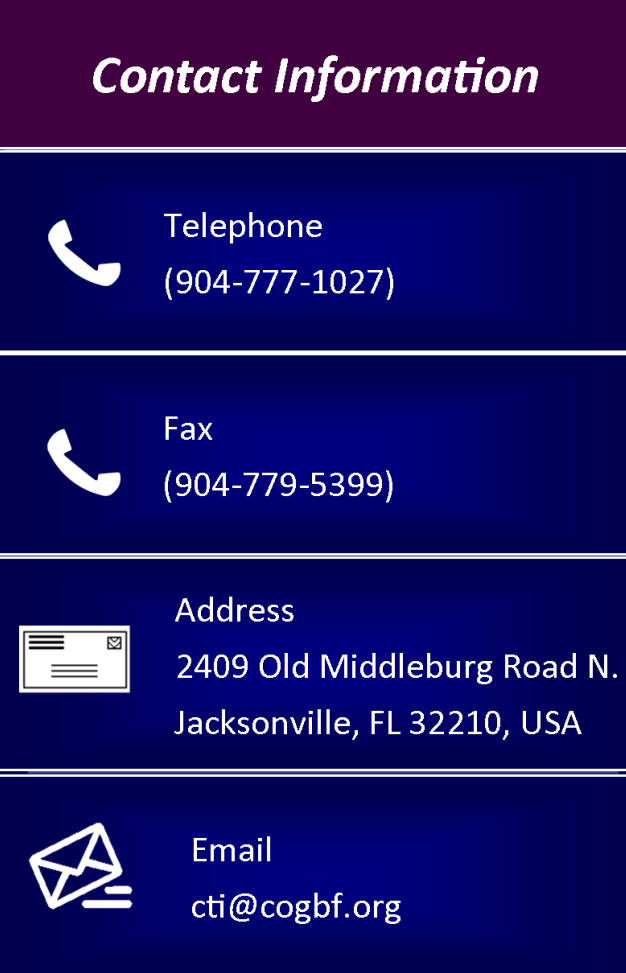STUDENT COMPUTER SUPPORT

Adobe Connect Computer Requirements Online Testing: Student Test AccessMaking Payments, Uploading Papers, Checking GradesAdobe Connect Instructions for Ipad User
COMPUTER REQUIREMENTS
Students are required to have access to a computer system and the internet because a great deal of course instruction will be delivered on-line. It is also recommended that students use a personal headset for the best instructional experience. Those who lack computer skills should seek assistance from family or friends who are able to provide support throughout the educational process. Again, students are expected to sign-on to on-line training sessions so access to a computer is mandatory.
INTERNET
The staff at CTI recommends using an internet system with DOWNLOAD SPEEDS 0f at least 30-Mbps. Anything over that improves your connection experience. To check your internet speed, click here. If you need additional speed, contact your internet provider.
EMAIL
The staff at CTI communicates with students regarding a range of important topics from grades, to class scheduling changes. It is crucial that you check your email every day. The CTI communication system works best with Gmail. If you do not have a Gmail account, click here to open a free account today. Please send your new email address to the email address listed to the left.
WEB BROWSER
When you login to your classes, you have different internet browser choices. Sycamore recommends Google Chrome or Firefox. They also discourage the use of Internet Explorer. “E”, and Safari for (Mac Users) Regardless of the system you choose, you should allow popups for Sycamore. Click here for Google Chrome Instructions and here for Firefox Instructions.
IPAD USES
Ipad users should also use Google Chrome and turn off all popup blocks in the settings. by the following instructions:
- Launch Settings
- Tap Safari
- Under the General section
- Click the toggle next to Block Pop-ups to enable or disable the pop-up blocker. A green toggle indicates an enabled pop-up blocker.
PAPER TITLES
When creating titles for your papers, do not put any special characters in your titles such as:
- !>)%$#{}[] because they may alter the uploading process.
- Use Titles such as this: John Doe First Paper.